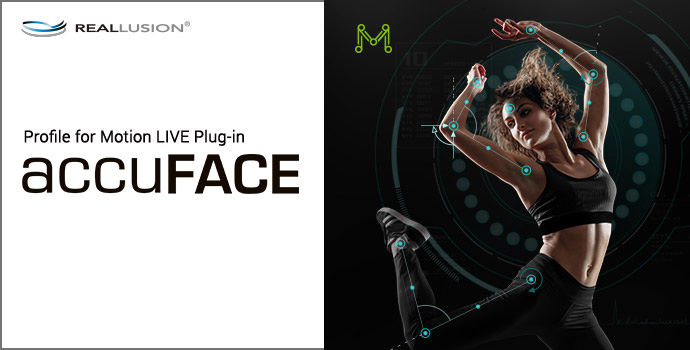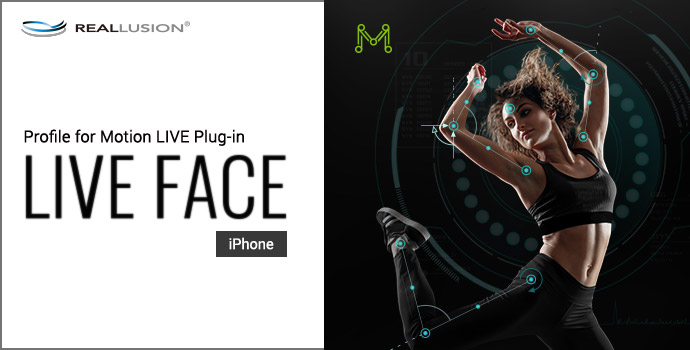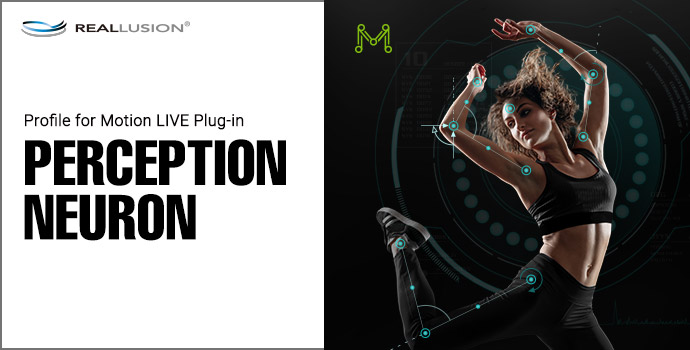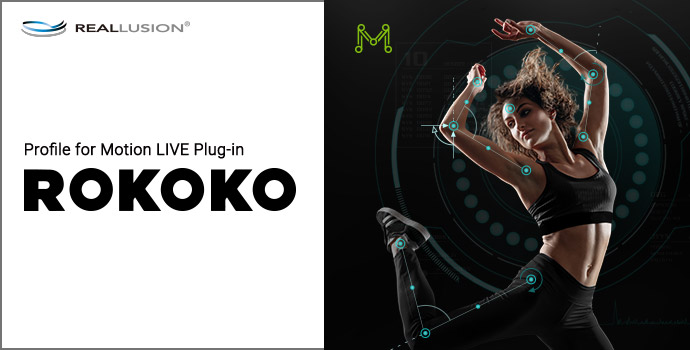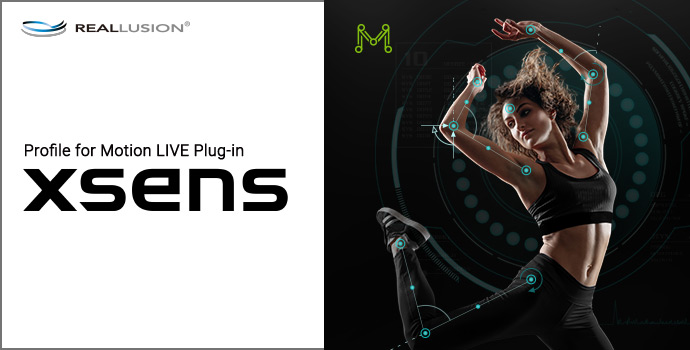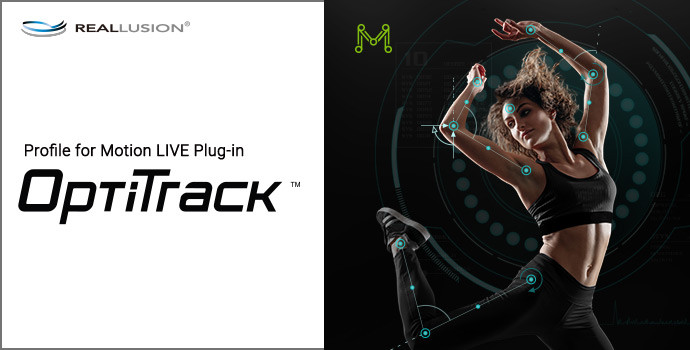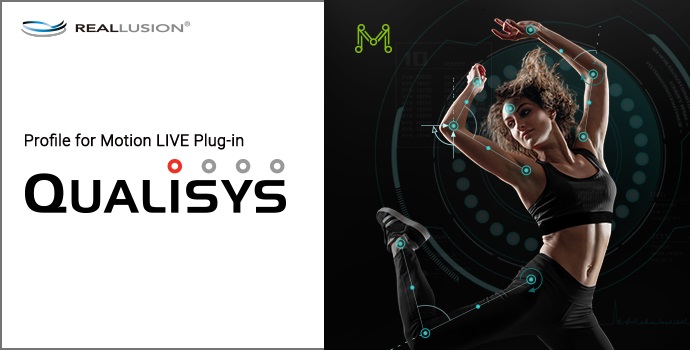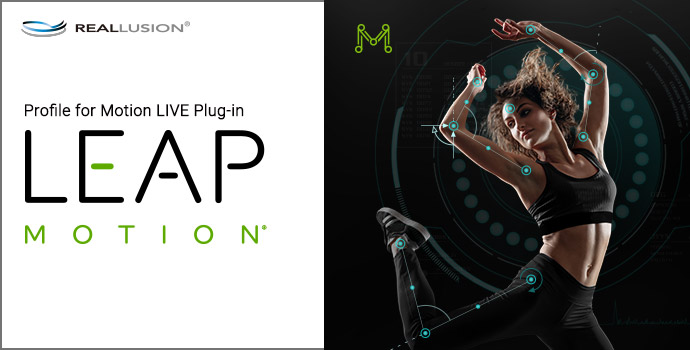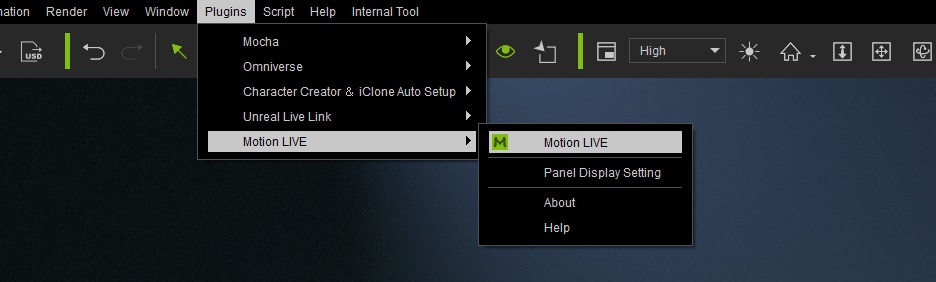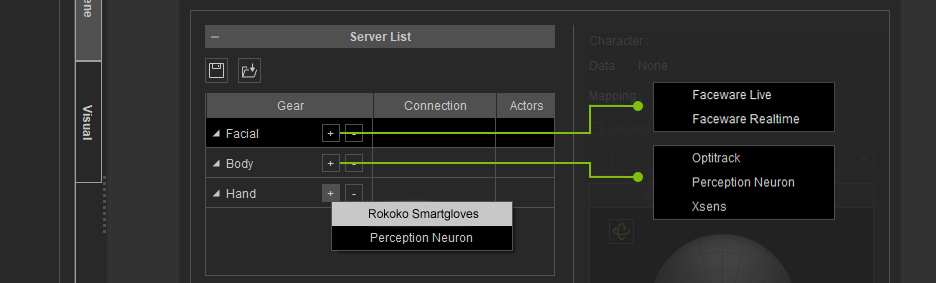Vicon Profile - Free Trial
- Version: 1.01.4009.1
- Platform: Win 11/ 10
- Release Date: 2025-04-14
- Category: Trial Software (30 Days, Recordable 10 times - Duration 30 seconds)
- File Size: 8.17 MB
Note: The Reallusion Hub installer will first set up to ensure the successful installation of the Vicon Profile and iClone.