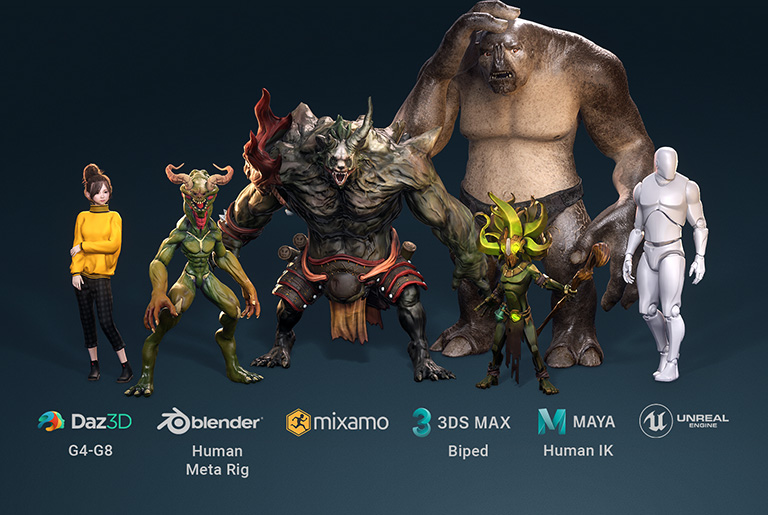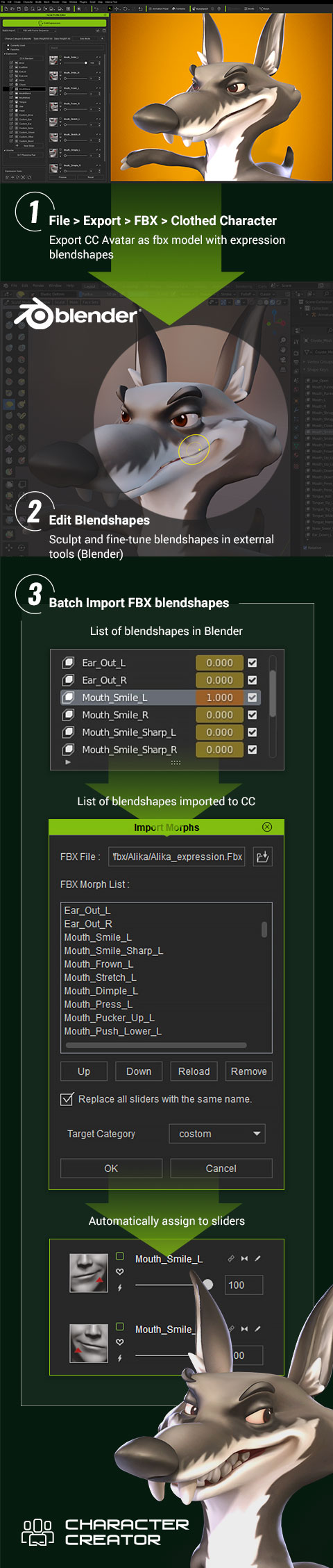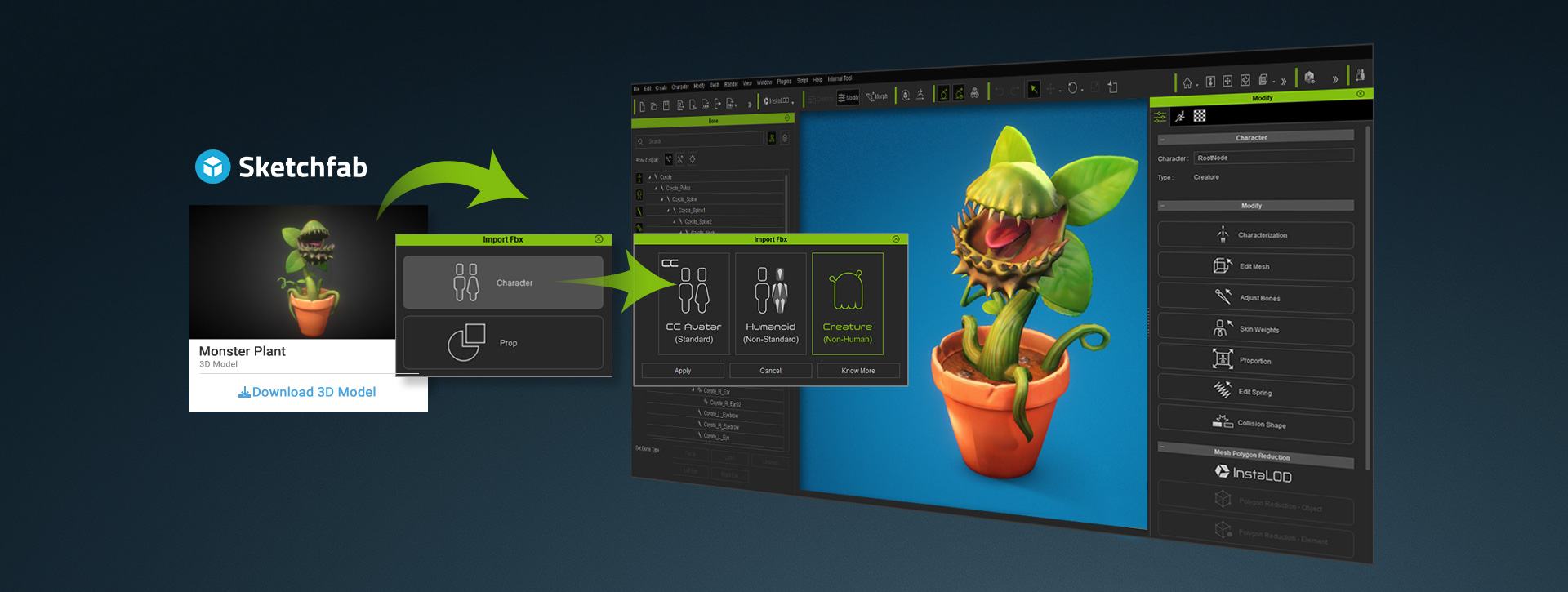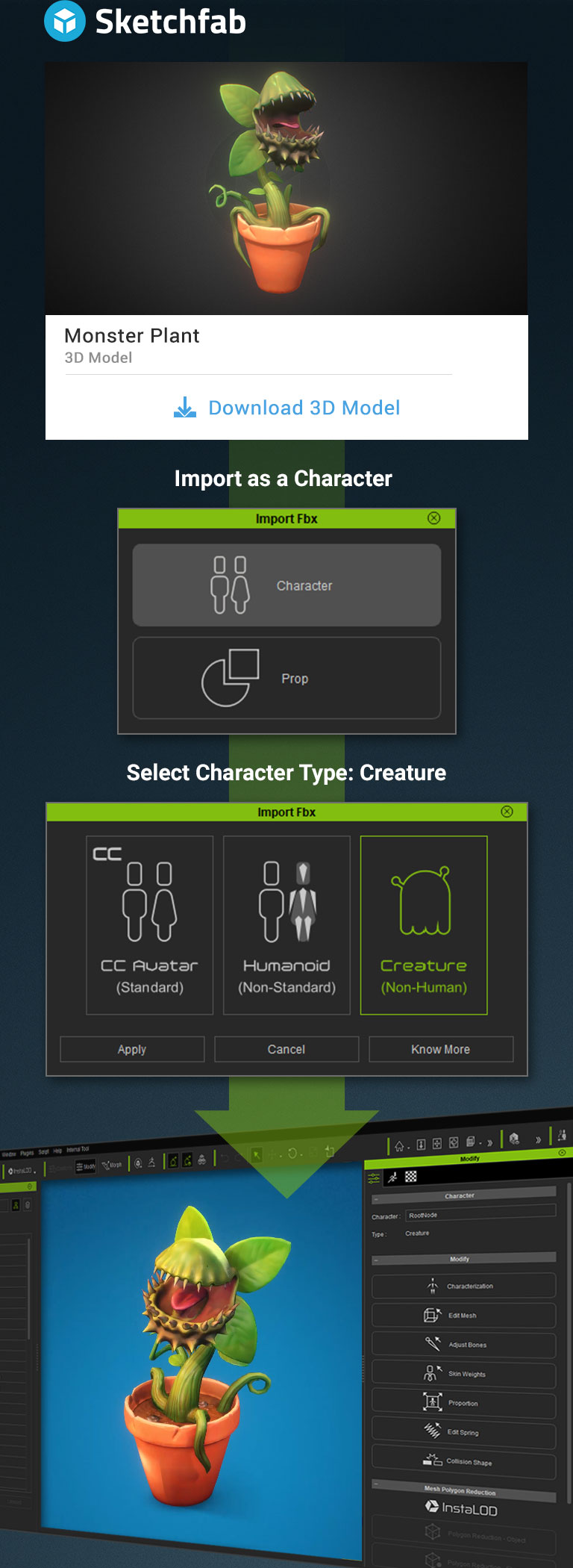HUMANOID CHARACTER
Non Standard Humans, also known as Humanoid Characters are in contrast to the CC Avatar (Standard Human). Humanoids are how your custom 3D character designs can become any rigged biped model regardless of the topology design. Characterize with HumanIK and make compatible with thousands of iClone and Actorcore mocap motions. By adding CC facial rigs, humanoid characters can utilize all iClone animation controls and get vivid expression with voice lipsync. Set to animate additional bones as spring bones such as tails and ears for instant secondary animation.
BRING IN ANY HUMANOID CHARACTER
- Characterization
- Popular Character Types
FLEXIBLE BONE ADJUSTMENT
T-Pose Posture Correction
Use T-Pose to compensate the differences between source and target bones. By offsetting bone axis and angles, users can fix character float, lean forward/backward, shoulder drop/raise, knee bend, arms to body penetration, wrong thumbs axis or twisted fingers. Manual
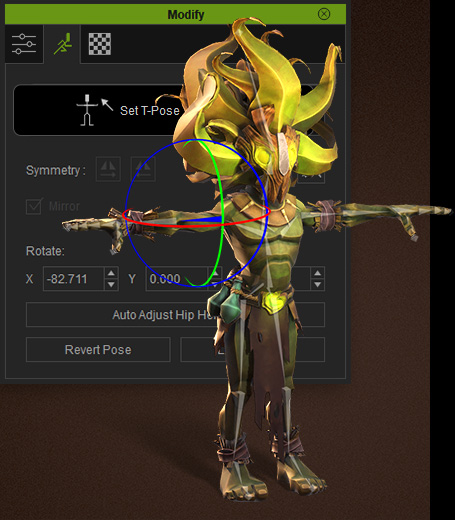
Set Bone Types
Several types of bones are supported in CC Characterization
- HumanIK Bone - The main body bones for animation
- Spring Bone - Bones for secondary animation
- Unused Bone - Set invisible to CC and iClone
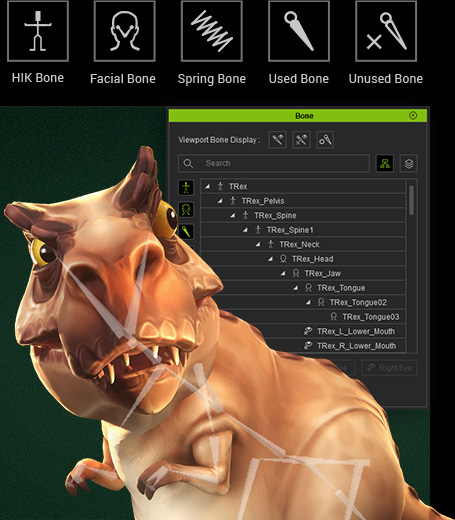
Save Bone Profile
Mapped bone profiles and T-Pose can be saved and reused for characters sharing the same bone structure, allowing automatic future import. Manual
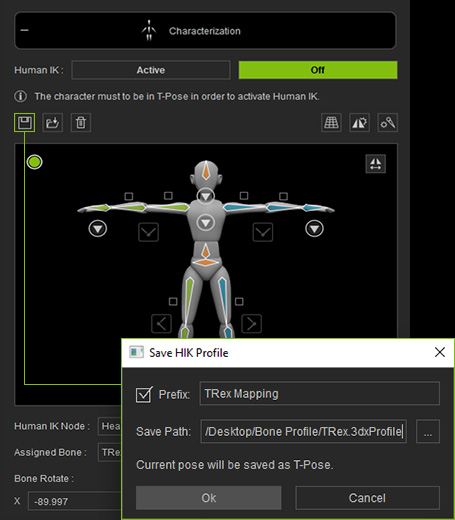
CUSTOM FACIAL RIGS
CC supports all types of facial rig data, along with morphs, bones, or bones plus morphs, gives the largest facial animation freedom for any of your character types. CC facial rigs are fully compatible with iClone facial controls, including Facial Puppet, Face Key Editing, Facial Mocap, or lipsync animation.
- Fill in Expression Slot
- Expression Editing
- GoZ/ OBJ
- FBX BATCH
FILL IN EXPRESSION SLOT
CC provides an ease to understand facial framework, just fill in the required feature slot for brows, eyes, head, jaw, cheek, etc. then see your character come to life in no time.
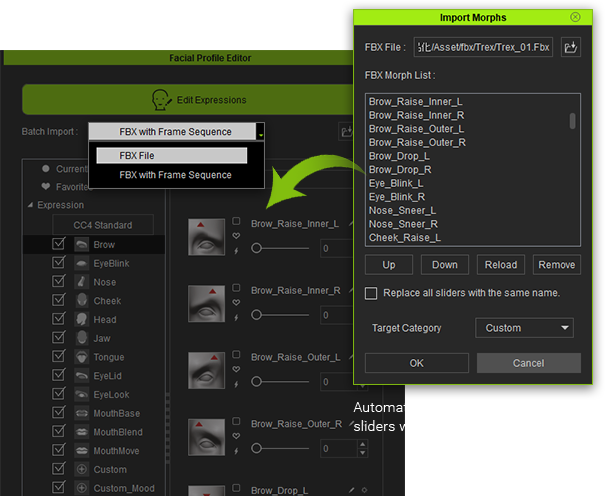
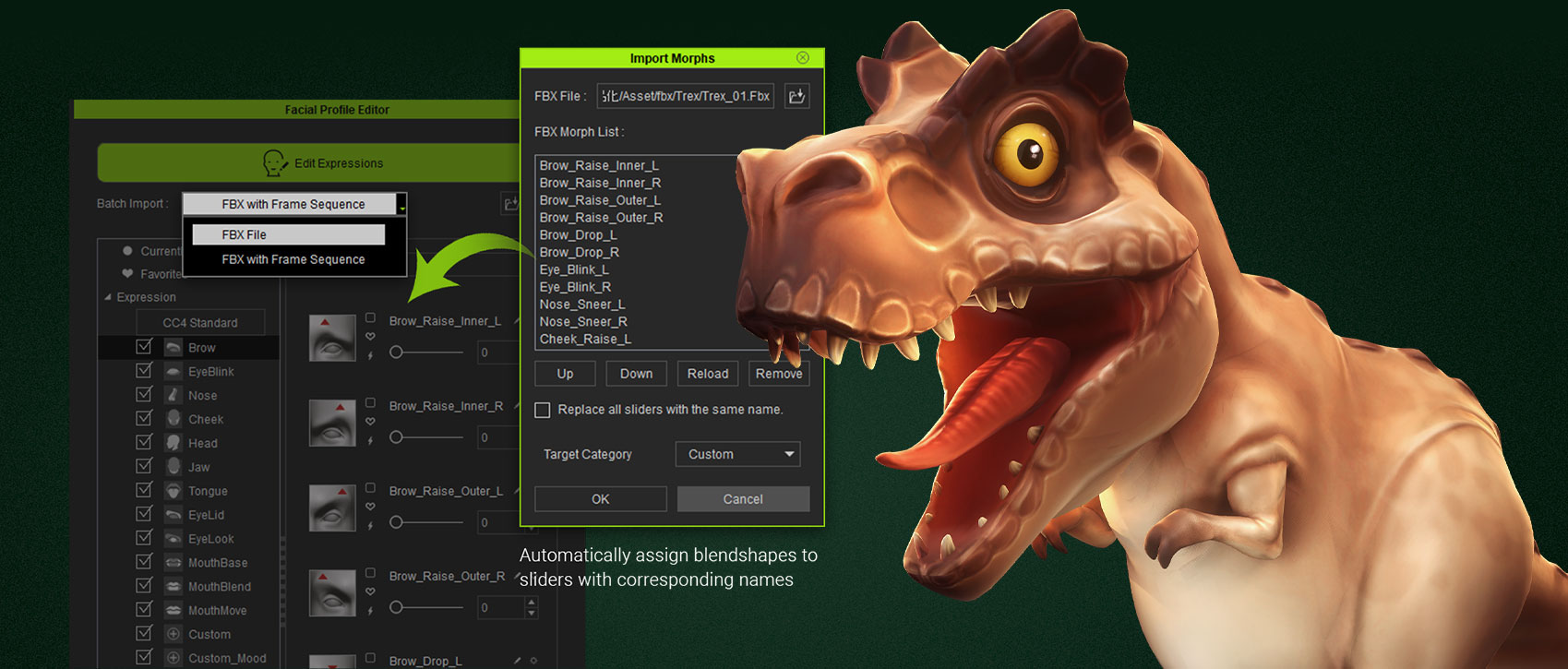
Expression Editing
Use Edit Mesh and Proportion tools for further strengthening the facial blendshapes. Create and add new blendshapes for custom expressions. Manual
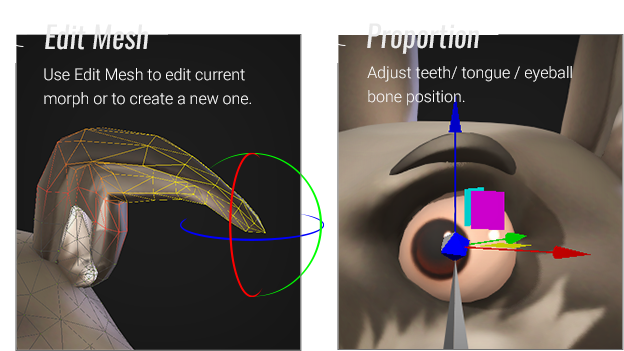
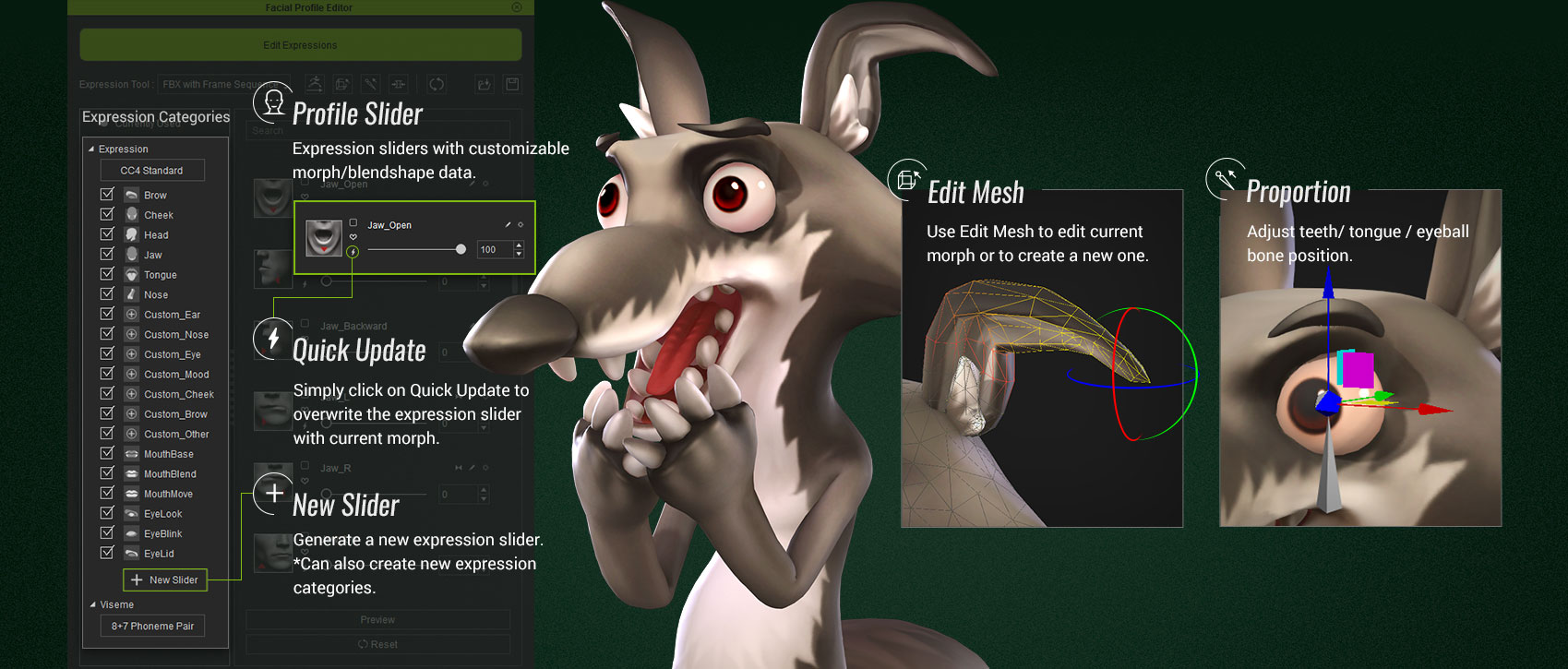
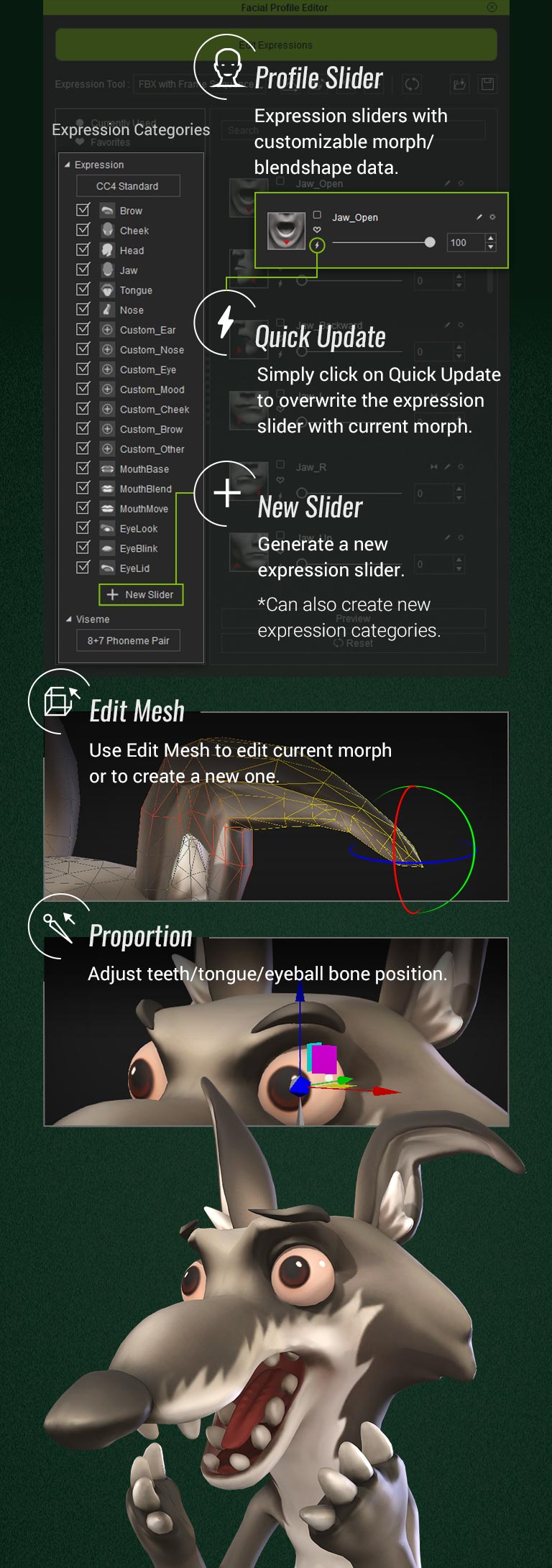
GoZ
For ZBrush designers, CC provides GoZ round trip workflow for the freedom of ZBrush expression sculpting, and easy updating expression back to CC.

OBJ
Optional OBJ workflow is supported for single expression morph update.
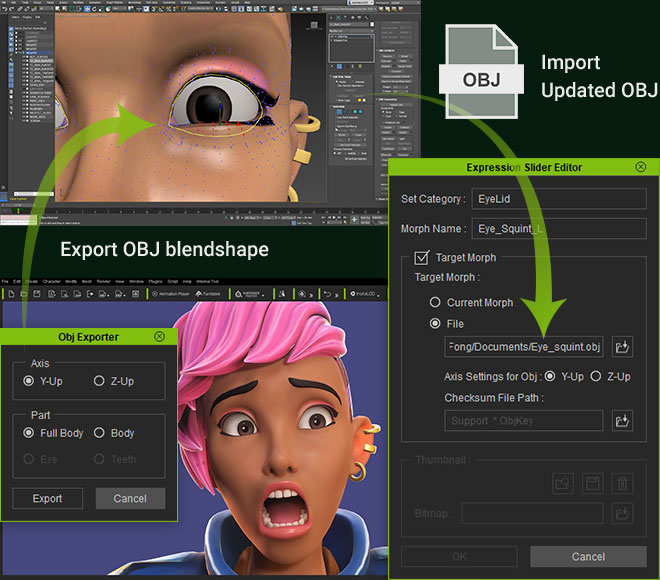
EDIT SPRING RIG
Spring Bone Settings
Additional bone chains other than the main body HumanIK can be set as spring bones. Define the bone physics one segment at a time to achieve the ideal result.
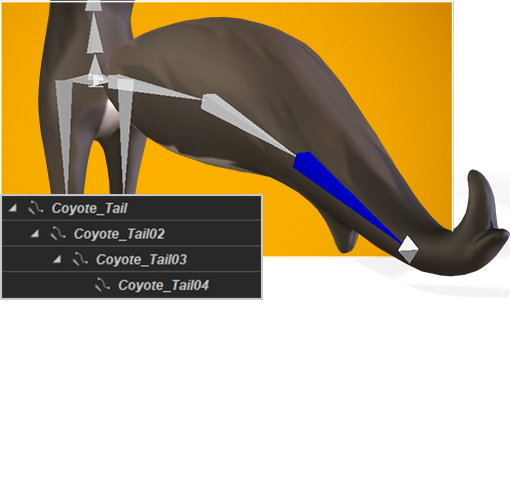
Strength Adjustment
Adjust how heavy, how elastic, and how strong you wish the spring chain to react to the animation. Test animations to find the right spring performance balance. Manual

WORK WITH MOTIONS
The unified CC characterization lets custom animation from a specific character be shared with other characters, also apply all motions from iClone/Actorcore, and create your own custom right-click perform menu.
- Custom Motions
- RL Motions
- Perform List Editor
Bring in Custom Animation
Load your characterized humanoid to the 3D scene, and then drag in their corresponding FBX motion files to this character. Save those animation as rlMotion and apply them to any other CC character. CC and iClone can auto-retarget animation to different body scale without foot sliding.
RL Motions
Enjoy the excitement of seeing your imported character come to life. Once your actor is characterized as a CC Humanoid, you can command the actor with thousands of AAA quality mocap animations, either from ActorCore or the Reallusion Content Store.
Perform List Editor
What is the most easy way to find the favorite motion for your specific character? Users can build a right-click Perform Menu easily from Perform List Editor, simply adding multiple rlMotions from the gallery, and reorder them as you wish. The Pack feature let you place all imported motions to the same designated folder. Users can send the character to iClone, right-click Perform to see all the imported motions of the character.
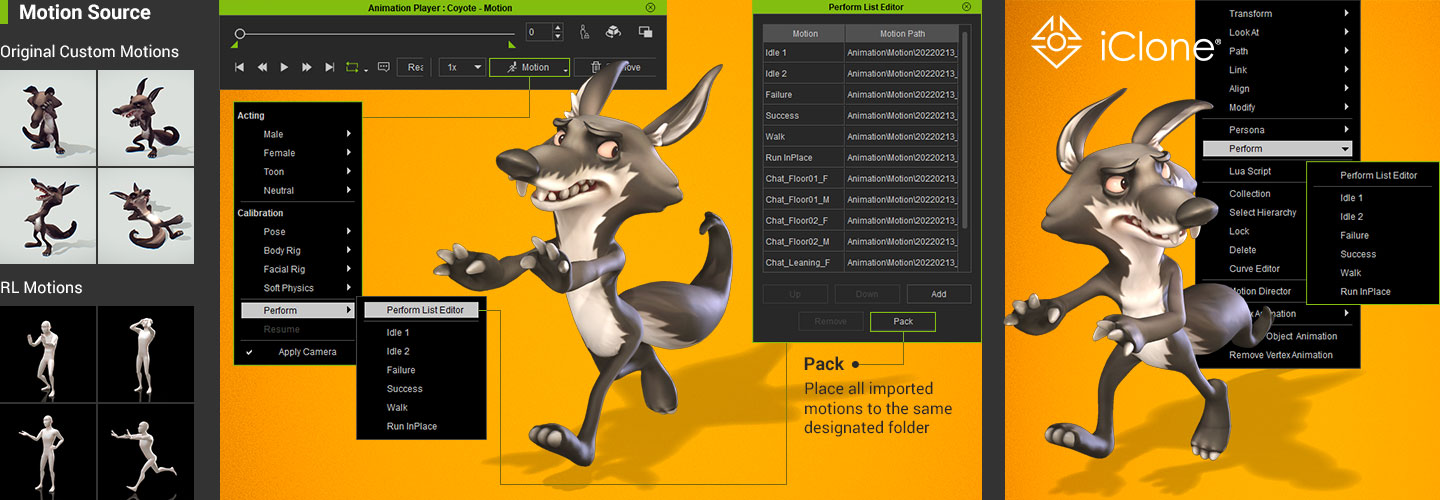
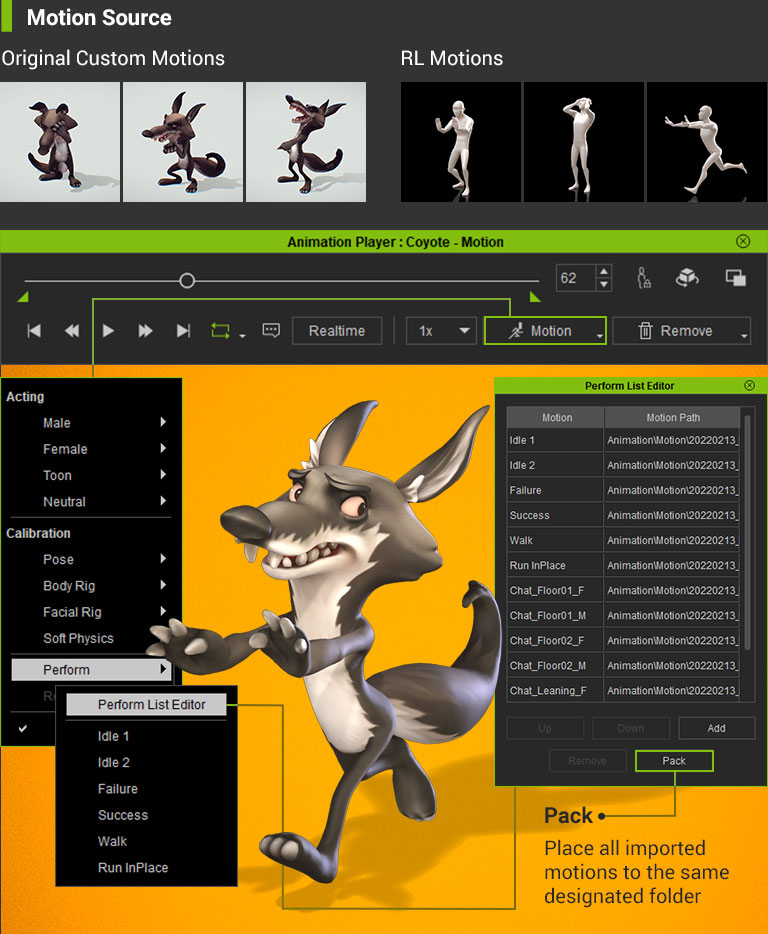
READY FOR ANIMATION
Compatible with iPhone Facial Mocap
Complete Character Creator facial setup and then immediately see new character faces come to life in iClone. Use the iPhone in iClone to motion capture any face performance. Expand the range of expressions and emotion by adding additional custom morphs to the actor for truly unique facial animation.